Business
How to Build Automated Workflows in NetSuite Step by Step
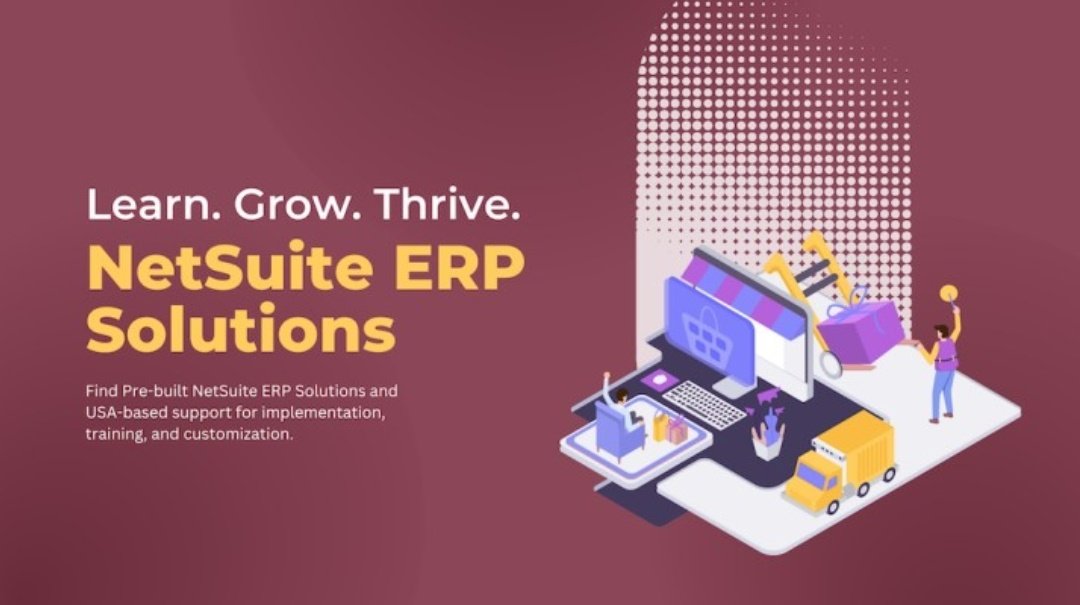
Automated workflows free your team from routine tasks. They route approvals, update records and notify staff. You cut errors. You speed service. You keep focus on high-value work. This guide shows you how to set up workflows in NetSuite, from goal to go-live. You follow clear steps. You avoid common traps. You gain tips for smooth launch.
Overview of NetSuite Workflow
NetSuite workflow lets you link events, conditions and actions. You set a trigger. You tell NetSuite what to check. Then you tell it what to do. You can route a purchase order to finance. You can send a reminder when stock runs low. You can adjust a customer credit limit once an invoice clears. NetSuite handles tasks in the background. Your users stick to their core work.
Key pieces of a workflow:
- Trigger: the event that starts the flow
- Condition: the test NetSuite makes before it acts
- Action: the task NetSuite carries out
- State: a step in the flow where NetSuite waits or acts
- Transition: the path from one state to the next
Each flow has a main path and optional branches. You tailor it to your needs. A simple approval chain takes minutes to build. A multi-step release process might take hours. You decide on scope first. Then you follow steps.
Define Workflow Goal
You need a goal before you click “New Workflow.” A vague idea leads to loops and dead ends. You write down a clear goal in one sentence:
- Route each sales order over $50,000 to legal first.
- Update lead status when a contact responds via email.
- Create a restock alert if inventory on hand falls below reorder point.
Each goal includes a trigger and a result. You confirm with stakeholders. You note success criteria, such as time saved or error rate drop. That note guides design and test cases.
Identify Trigger Event
Pick the event that fires the workflow. NetSuite offers:
- Record create
- Record update
- Record delete
- Scheduled time
- User action (button click)
You choose one. If your goal hinges on a field change, pick “Record update.” If it must run daily, pick “Scheduled time.” Keep trigger scope narrow. Fewer triggers mean fewer unwanted runs.
Set Entry Criteria
After trigger, you add a condition. You tell NetSuite when to act. For example:
Trigger: Sales order update
Entry criteria: Amount ≥ 50,000 AND Status = Pending Approval
NetSuite checks each sales order update. It proceeds only if both tests pass. Entry criteria prevent wasted runs. They also cut error flags.
Map Workflow States
A state groups actions. You can have:
- Initial state (entry point)
- Approval state (send email, await response)
- Final state (mark done)
Diagram your states on paper or whiteboard. Draw arrows for transitions. Label each arrow with the condition that moves you on. A simple two-state flow might look like this:
[Trigger] → [Approval] → [Approved Action]
A multi-branch flow may add a “Rejected” state. You keep only as many states as needed. Each state hosts one or more actions.
Define Actions Per State
In each state you assign actions. NetSuite supports:
- Send email
- Set field value
- Create record
- Edit record
- Execute script
- Pause workflow
You add actions in the order you want them to run. If you send an email then update a field, list send email first. Use pause only when you need a wait, such as 24-hour follow-up. Avoid long pauses in critical flows.
Sample Action List
In Approval state:
- Send approval request email to manager
- Set field “Awaiting Approval” to true
In Final state:
- Update sales order status to “Approved”
- Send confirmation email to sales rep
Set Transitions
Transitions move you from one state to the next. You define a condition for each. NetSuite checks these conditions after actions. A transition might read:
When field “Approval Status” = Approved then move to Final state
Keep transitions exclusive. Avoid overlap where two paths share the same test. That overlap risks unpredictable behavior.
Test Workflow in Sandbox
Never jump to production. You run your flow in a sandbox account first. Follow this process:
- Create a test record that meets entry criteria
- Trigger the flow and watch each state move
- Check that each action runs and fields update
- Try negative scenarios (record that fails entry criteria)
- Log any errors and fix conditions or actions
Record actual results against expected. Note errors in a checklist. You repeat tests until each case passes.
Deploy to Production
Once sandbox tests pass, you copy workflow to production. Then you set “Release Status” to “Released.” You may schedule a soft launch:
- Inform a small user group
- Gather early feedback
- Monitor logs for errors
A soft launch uncovers missed cases. You adjust before full deployment.
Monitor and Refine
After go‐live you watch logs. NetSuite tracks workflow history per record. You look for:
- Errors thrown
- Long-running actions
- Unexpected state skips
You hold a quick review 24 hours post-launch. You confirm no records dropped out. You adjust criteria or actions if needed. You may split a heavy workflow into two lighter ones to cut load.
Best Practices for Workflow Design
Follow these tips to keep flows simple and robust:
- Plan on paper before you build in NetSuite
- Use clear field names to avoid confusion
- Keep each workflow focused on one goal
- Limit pauses to necessary waits only
- Add comments in a workflow when you write a script action
- Archive old workflows to avoid clutter
Simplicity pays. Complex flows break more often and cost more to maintain.
Common Traps and How to Avoid Them
- Overuse of pauses
A 30-minute wait can block other actions. Use scheduled scripts instead. - Ambiguous entry criteria
If you leave out a test, the workflow may fire at the wrong time. - Shared field edits
Two workflows that set the same field can clash. Keep edits unique. - No error alert
Users won’t know if the flow fails. Set up an email to IT or ops when errors occur.
Spot these traps early, and you steer clear of hours of debug.
Workflow Example: Approval Chain
Imagine you need a purchase order chain:
- PO creation triggers flow
- If amount < $5,000, auto‐approve and send to receive
- If amount between $5,000 and $20,000, send to department head
- If amount ≥ $20,000, send to CFO
- Final state updates PO status and emails buyer
You build three states: Entry, Dept Approval, Exec Approval, Final. You add actions and transitions per step. You test thresholds at exact values. You ensure only one path wins.
Optimizing for Performance
Workflows add load on your instance. Keep processes light:
- Batch record updates outside of peak hours
- Avoid record searches inside a state
- Use native actions before a script
- Limit workflows per record type
If your flow must handle thousands of records daily, break it into chunks. You can run a scheduled workflow that processes 100 records an hour.
Why Choose Anchor Group for NetSuite Implementation?
You want a NetSuite partner who knows NetSuite inside and out. Anchor Group brings:
- Certified NetSuite experts who know each module well
- A playbook that cuts build time and reduces errors
- A focus on your process, not a one-size-fits-all setup
- Proven record of smooth launches in finance, ops and sales
- Ongoing support from day one through loops and changes
Anchor Group treats your workflows as critical parts of your business. You gain custom flows that fit your exact needs. You avoid needless extras. You end up with a lean, reliable solution.
Final Thoughts
Building an automated workflow in NetSuite means clear goals, simple paths and careful tests. You start with a paper plan. You pick a precise trigger. You shape states with specific actions. You test hard in sandbox. You watch logs post-launch. You refine based on real use. With this step-by-step path, you free your team from manual steps, cut delays and boost data accuracy. A reliable workflow keeps tasks moving with no hand-offs missed. You keep focus on growth. You leave routine to NetSuite. And with Anchor Group at your side, you gain a partner who makes your system hum from day one.
-

 Blog5 months ago
Blog5 months agoKate Garraway’s New Partner 2024: A Fresh Chapter Begins
-

 Health5 months ago
Health5 months agoCandizi – The Ultimate Game-Changer in Wellness and Lifestyle
-

 Food5 months ago
Food5 months agoCalamariere: A Tasty Seafood Delight That Shines
-

 Blog5 months ago
Blog5 months agoHanime1 – Everything You Need to Know for a Better Experience
-

 Blog5 months ago
Blog5 months agoPowerful 7-Step Guide to هنتاوي com: Boost Organic Traffic Now
-

 Blog5 months ago
Blog5 months agoUnited Airlines Flight UA770 Emergency Diversion
-

 Blog5 months ago
Blog5 months agoTractor Supply Sales Associate Job Description (2025 Update)
-

 Technology5 months ago
Technology5 months agoExploring the Power and Potential of the 084.0-h8po Model
